Choose your question below to find a quick answer or to contact us.
If you’ve already purchased your pass, click on the content you want to watch and log in using the email and password you’ve set up during registration.
If you purchased your pass via the Facebook, Google, or Twitter login buttons, make sure to use them now as well.
If you haven’t purchased a pass yet, click on the content you want to purchase, log in or sign up, and proceed to make your purchase.
Make sure you are using the same email and password you set up during registration and payment.
This will be the email on which you’ve received the registration and/or payment confirmation.
If you originally logged in via the Facebook, Google, or Twitter login buttons, make sure to use them now as well.
If you are sure you are using the correct email, try resetting your password. See Password reset. for details.
Click on the content you want to watch.
On the Login screen, click Forgot password?.
Enter your email and click RESET.
Make sure you enter the correct email.
A new window will pop up. Leave it open.
Check your email. You will receive a password reset token. If you don’t see it in your Inbox, make sure to check your Spam and Trash folders.
Enter the token in the first field of the window that popped up previously.
Enter your new password in the second and third field.
Click SET.
You can enjoy your content on a PC, laptop, tablet, phone, or a supported Smart TV regardless of where you’ve made your purchase originally.
You can watch on a maximum of 1 device at the same time using the same account.
Make sure you are logging in with the same email and password you set up during registration and payment.
This will be the email on which you’ve received the registration and/or payment confirmation.
If you used Facebook, Google or Twitter to sign up and pay, make sure you use them now as well.
If you are sure you are using the correct account, try the following:
Refresh your browser page.
Make sure you are not using a VPN.
Clear your browser’s cache and cookies. Here is how to do it.
Access the website via private/incognito mode. Here is how to do it.
Try using a different browser (Chrome, Mozilla, Safari, Edge etc.).
Try using a different device.
Try using a different network like another WiFi connection, 4G or a Hotspot.
Make sure you are using a supported card: Visa, Master Card, Discover, Diners Club, or American Express. The following cards are not supported: JSB, and UnionPay.
Make sure you are entering the card info correctly and manually. Don’t use copy/paste.
Contact your bank. Make sure there are no issues with the card or bank account, that you have enough funds, that online payments are enabled, and that your bank is not blocking the payment
Clear your browser’s cache and cookies. Here is how to do it.
Access the website via private/incognito mode. Here is how to do it.
Try using a different browser (Chrome, Mozilla, Safari, Edge etc.).
Try using a different device.
Try using a different card.
Try using a different payment method (PayPal, Direct Debit, etc), if one has been made available on the final payment screen.
The replay will be uploaded a short while after the livestream has ended. Please come back to this page a little while after the event has ended.
For more info, please contact us on roryob@me.com.
Try the following:
Refresh your browser page.
Disconnect all other devices connected to your network and disable all background applications currently running in order to increase your connection speed.
Clear your browser’s cache and cookies. Here is how to do it.
Access the website via private/incognito mode. Here is how to do it.
Try using a different browser (Chrome, Mozilla, Safari, Edge etc.).
Try using a different device.
Make sure you are not using a VPN.
Restart your router.
Restart your device.
Try using a different network like another WiFi connection, 4G or a Hotspot.
If the issue persists, please contact us on roryob@me.com.
Smart TVs
Watching on your Smart TV will largely depend on the model of your TV. Certain models will allow streaming without any issues, but others might not, which is why we normally recommend using a computer, laptop, tablet or another device to enjoy your content.
To stream on a Smart TV, you would use your TV’s browser to visit the webpage, log in, and watch the stream just like on your computer or tablet.
As an alternative to your TV’s default browser, you can also try the Puffin TV browser app, which might work in cases where your TV’s default browser does not. Of course, you would need to have a TV that supports the installation of new apps to install Puffin TV.
Chromecast & AirPlay
Chromecast and AirPlay are supported.
For more info, please contact us on roryob@me.com.